
As we’ve mentioned to you before, the Eye-Fi card is really a pretty brilliant idea. Digital cameras are neat little gadgets, but getting all your awesome pics from your camera to the computer and to the internet is still a stone age process that involves plugging cables into things and taking cards out of things and running software and pushing buttons and waiting around. It’s utterly ridiculous. Eye-Fi has the solution to this, with an SD card that includes a WiFi antenna that automatically sends pictures and video that you take directly to the internet and your computer, no cables necessary.
We’ve got a full review of the Eye-Fi Explore Video for you, right after the jump.
 The Eye-Fi card is, simply, an SD card, just with a bunch of other stuff going on as well. The latest versions come in either a 2 gig SD or a 4 gig SDHC card, and they’ll work in any cameras that take the format. The cards have built-in WiFi antennas, and if you’re wondering how they manage to stuff that in there along with all the memory, just think about how much smaller a microSD card is. Anyhoo, as soon as you take a picture, the card connects to an available wireless network and fires it off to the internet, where Eye-Fi will forward it on to your computer or one of any number of picture sharing sites, including Flickr, Picasa, Facebook, Photobucket, YouTube, and a bunch more. Plus, today Eye-Fi is announcing that they’ve expanded their video upload capability (which already includes YouTube and Flickr) to Picasa, Photobucket, and SmugMug.
The Eye-Fi card is, simply, an SD card, just with a bunch of other stuff going on as well. The latest versions come in either a 2 gig SD or a 4 gig SDHC card, and they’ll work in any cameras that take the format. The cards have built-in WiFi antennas, and if you’re wondering how they manage to stuff that in there along with all the memory, just think about how much smaller a microSD card is. Anyhoo, as soon as you take a picture, the card connects to an available wireless network and fires it off to the internet, where Eye-Fi will forward it on to your computer or one of any number of picture sharing sites, including Flickr, Picasa, Facebook, Photobucket, YouTube, and a bunch more. Plus, today Eye-Fi is announcing that they’ve expanded their video upload capability (which already includes YouTube and Flickr) to Picasa, Photobucket, and SmugMug.
I know, all those options and capabilities sound really complicated, and I was expecting some major headaches when it came to configuring everything. But I was shocked, shocked I say, at how easy it was to set the card up. It was incredibly easy. Stupidly, ridiculously easy. It took me four minutes and fifty-three seconds from opening the box to having a picture magically appear in my Flickr account. This is impressive because the card had to connect to my (protected) wireless network, find my computer, get through my firewall to the internet, set up access to the Eye-Fi site, set up access to my Flickr and YouTube accounts, and then get all of that stuff to communicate. This literally took about 3 minutes of effectively clicking “next.” The other minute or so was spent configuring my D40x to not instantly enter sleep mode, so that the Eye-Fi card can upload while I wasn’t actively taking pictures.
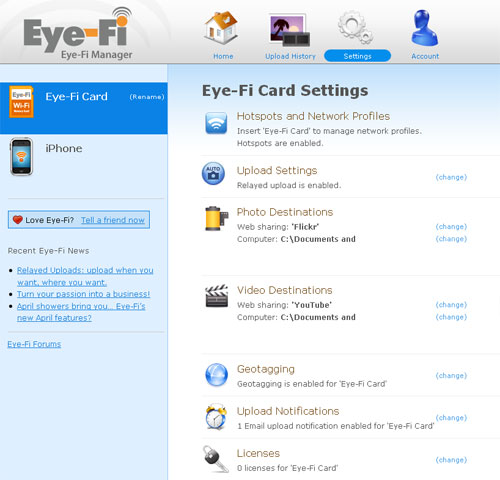
Managing your card settings is done pretty much exclusively through the Eye-Fi website, with the assistance of a small application that runs on your desktop to download pictures to your computer. Through the website, you can set up network access for the card, add or modify picture and video destinations, alter descriptions and tags, and even do nifty things like view your upload history and set up RSS feeds of your pics. I don’t, as a rule, like to have applications running on my computer when I’m not using them. The Eye-Fi manager website will complain if you don’t have their little desktop application running (and you won’t get pics sent to your computer), but to do stuff like change upload tags and descriptions, it doesn’t seem to matter.
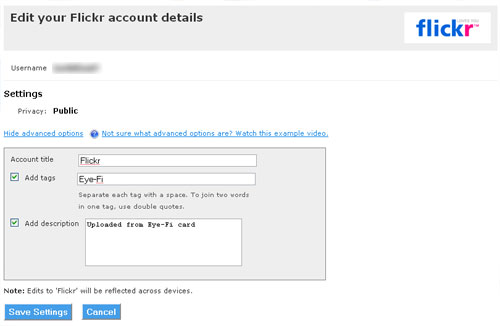
The only quibble I have with the online manager is that I didn’t seem to be able to change upload privacy settings through the Eye-Fi manager, which was unfortunate, since sometimes I’m happy to have everything show up public, but it would be nice to have an easy way to change it to private or family. As far as I can tell, the only way to do it is to remove your Flickr account, and re-add it to change the privacy option.
Even though card management is done exclusively online, the Eye-Fi web app doesn’t quite seem to work my iPhone. It gets close, but to (say) change a Flickr tag there’s a flash pop-up thingy that doesn’t fit onto the iPhone screen and it doesn’t want to resize itself. This seems like something that might be fixable, and it would be very useful to be able to change tags on the fly if you move from place to place. There is actually an Eye-Fi app for the iPhone, but while it lets you check on your uploads and upload from your phone, you can’t change any upload settings. And speaking of moving from place to place, the card will connect to unsecured networks to upload pics, but it doesn’t seem to like to, and uploads on the go were intermittent and took a while.
In testing, the card was damn fast on my home network. I took a bunch of 10 megapixel JPEGs on my D40x, and it took about 30 seconds for the card to get started uploading. After that, pictures took about 10 seconds each to show up on my computer. It took a little bit longer for the pics to make it to Flickr, but 20 pictures were up there after about 5 minutes. You don’t have to worry about taking additional pictures while an upload is in progress; Eye-Fi is smart enough to know if an upload was interrupted, and will try again later for you. Uploading a 1 minute video took about 8 minutes to get from my Canon PowerShot A2000 to my computer, and showed up on YouTube about 30 minutes later (it was a 100mb uncompressed AVI).
The Eye-Fi Explore comes bundled with a geotagging service from Skyhook. Skyhook uses WiFi access points to provide a location, so getting a fix is probably going to be good in a city, decent in urban areas, and impossible everywhere else. Pictures I took in Golden Gate Park, for example, got geotagged as outside the park (about 50 meters off or so), because that’s where the card was able to find a WiFi access point that Skyhook could use. So it’s a nice service that kind of works some of the time, but don’t expect reliable GPS-type accuracy and keep in mind that it costs about $15 a year if you don’t buy the most expensive Eye-Fi card.
Now, just to make this a fair and balanced review, I should mention a few things that I don’t like so much about the Eye-Fi card, but in a way, neither of them are flaws in the product, just inconveniences that you should be aware of before you buy one. First of all, the Eye-Fi card uploads ALL of your pictures, whether you like it or not. There isn’t any way to designate specific pictures to upload, or not to upload. But of course, there isn’t really a way to integrate that sort of functionality into the card itself. I did some testing to figure out how long you have to delete a picture that you took before it gets uploaded, and on my home network, the Eye-Fi card would start uploading after 5-10 seconds, but not complete if I deleted the image from my camera within 30 seconds. So, you have a little bit of leeway in reviewing your pictures, but don’t wait too long.
The other issue with the card is that it only works when your camera is turned on, and it sucks up battery power doing its thing. Not a huge amount of battery power, but still. I reflexively turn my camera off when I’m not actively taking a picture, and that prevents the card from uploading anything. Even if you train yourself not to turn the camera off, most cameras will enter a power save mode after some amount of time, and that will also stop the card from uploading. One solution is to alter settings to keep the camera on as long as possible, but not only does that waste a lot of battery, it’s no guarantee that the card will be able to upload all of your pictures if you take a bunch. My D40x has a maximum idle-on time of 30 minutes, and if I take more pics than the card can upload in that time, I have to remember to push a button on the camera to wake it up again so that the card can continue uploading. Some newer cameras like the Nikon D60 and D90 are able to recongize Eye-Fi cards and manage their power settings accordingly, which is very cool.
A nice feature of the card that helps to mitigate the fact that you have to leave your camera on is that you can enable notifications when your pictures have been uploaded. Eye-Fi can send you a message via email, SMS, and/or Twitter to let you know that your pics are all done, and you can go turn your camera off.
Okay, I guess there’s one more thing I don’t like, and it’s the price. A regular 4 gig SD card, brand new, is like $10 nowadays. The 4 gig Eye-Fi Explore is $100. It kind of seems like somebody got a focus group together and asked them, “how much would you barely tolerate paying for this thing,” and $100 was the magic number. But you know, I might even go as far as to say that it’s worth it. I wouldn’t have thought that I would feel that way, but Eye-Fi just saves so much more time and effort moving pics around than I thought it would, not to mention the whole issue of having to back up your pictures online, which gets done automatically for you.
There are currently three different models of the Eye-Fi card, some of which are substantially cheaper, including the Eye-Fi Home ($50, only sends pics to your home network) and Eye-Fi Share ($60, adds web sharing, and also video for another $20). The Eye-Fi Explore, which is the card I tested, includes geotagging and 1 year of WayPort WiFi hotspot access for $100. Additional years of WayPort are $15.
You can buy Eye-Fi cards directly from the Eye-Fi website, or as of today, in Best Buy and Apple stores.
The Good:
-Easy to set up
-Works exactly as advertised (and quite well)
-Simple web management with lots of sharing options
The Bad:
-Expensive
-No power management in most cameras
Overall:
It’s a brilliant product, especially if you take a lot of pictures and like to share them online (and/or back them up). It’s expensive (expensive enough that it might end up being a significant percentage of the cost of your camera), so consider the Eye-Fi Share, which doesn’t include hotspots or geotagging but costs $20 – $40 less.
[ Eye-Fi ]





Looks like an interesting product. One question…How does it handle raw files? Does it/can it upload them?
D
I have the Eye-Fi explore, the previous addition, and it does NOT handle raw files (at least on my Leica DLUX4), which was a little bit of a disappointment. Still, I can shoot in RAW+JPG, and it will automatically upload my jpgs, and I still can process the RAW files like normal later, although it is definitely not as convenient.
Yep, as infomofo says, no RAW support. But I don't think most photosharing sites support RAW files anyway… And it's better to have JPEG backups than no backups at all, right?
Its not as much about the photo sharing sites as it is about being able to upload the photos from the card and then being able to delete them and free up space for more pictures. I was thinking about using it more like a PC backup without having to have my PC with me.
Oh well
Its not as much about the photo sharing sites as it is about being able to upload the photos from the card and then being able to delete them and free up space for more pictures. I was thinking about using it more like a PC backup without having to have my PC with me.
Oh well