
By Andrew Liszewski
If there’s one market that has to be terribly difficult for manufacturers to distinguish themselves in, I’d imagine it would be USB flash drives. But a stroll around the floor at CES this year led me to conclude that there are 3 ways you can distinguish your product. 1) Design, whether slick, durable or straight-up novelty. 2) Capacity and performance, including read and write speeds. 3) Bundled extras. And SanDisk, one of the few bona-fide brand-names when it comes to USB flash drives, has covered a couple of those criteria with their new Ultra USB Flash Drives. Originally introduced at CES, the 8GB, 16GB and 32GB drives are finally available, and we had a chance to take one for a spin. More after the jump.
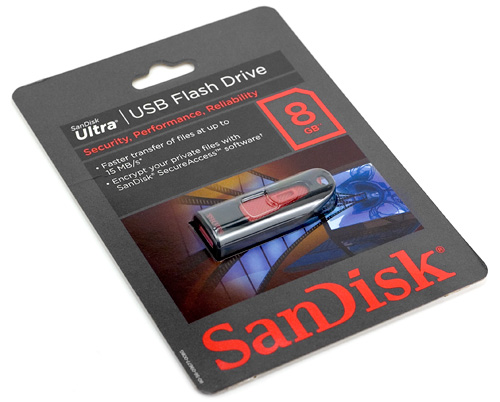
Most consumers will claim that price is the most important thing they look for when shopping for a USB flash drive, if for some reason they’re unable to procure one as a free promotional item. But I think the other criteria I mentioned before also play a big part, even if they don’t realize it. So while SanDisk’s latest Ultra USB Flash Drives might not have the largest capacity, or the most unique design. I think they still offer enough to be worthy of consideration over the cheap, gray-market alternatives carried at many stores these days. Particularly if you feel more comfortable buying technology bearing a brand name.

While not necessarily a feature exclusive to SanDisk, for some reason I always associate a sliding USB connector with the brand. And since I’m always an advocate of protecting the USB connector on flash drives, without relying on a removable cap that’s easy to lose, it’s one of the best ways to do so. And I’m afraid I can’t say the drive features the most unique design as far as flash drives go. But it’s certainly sleek, simple and easy to carry on a keyring.

Sliding the red ‘button’ on top of the drive extends or retracts its USB connector, and the mechanism locks in place at either end so it’s not going to accidentally extend or retract when you don’t need it to. (Sliding it out or in actually requires you to press down on the red ‘button’ first, otherwise it isn’t going anywhere.) And on the end there’s an eyelet integrated into the drive’s body for attaching it to a keychain, which ensures it isn’t going to snap off from too much pressure when crammed in your pocket with a set of keys.
As for speed. SanDisk claims their Ultra USB Flash Drive is capable of read speeds up to 15 MB/s and write speeds up to 10 MB/s. Testing on a MacBook, using the Disk Activity meter in OS X’s ‘Activity Monitor’ we actually found the read speeds to be around 20 MB/s for certain files, but on average they hovered around 15-16 MB/sec when copying files from the drive to our computer. But when copying files to the drive, the write speeds never really jumped higher than 8 MB/s from our testing, though of course performance will vary from system to system. In other words, it’s not the fastest flash drive on the market, but we still feel it’s still more than adequate for most user’s needs.
And finally, though it’s not pictured, the red sliding ‘button’ on the drive actually glows from within when connected to your computer, flashing while files are being copied to and from it, and slowly pulsing in and out when it’s idle. Lots of drives forego an activity light these days to keep the price down, and you can certainly live without it. But I think it’s a handy feature since it serves as a quick way to confirm the drive is connected and working properly. It’s also a visual reminder not to absent-mindedly yank the drive out when you forget you’re in the middle of a large and long file copy.
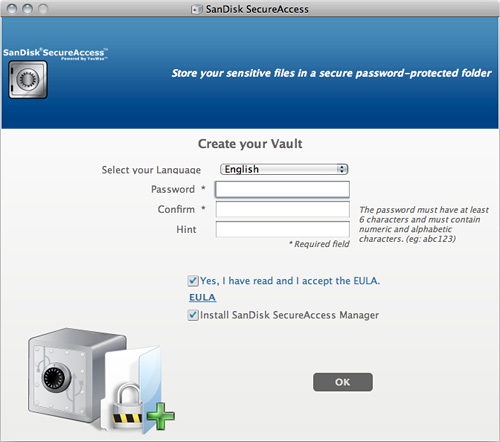
But what might entice some people towards SanDisk’s new drives is the included SanDisk SecureAccess software which lets you create a secure ‘vault’ on the drive for storing sensitive or private files. After all, the bigger the drive you regularly use, the more files you’re going to lose to prying eyes should it disappear. Included on the drive is the Windows version of their SecureAccess software, but Mac users will have to hit up the SanDisk website to download the OS X compatible version. Thankfully there’s a link to it right on the drive’s product page.
Once installed, and once the drive’s connected to your PC, the software lets you setup a secure, password-protected area of the drive that can only be accessed by whoever knows the password. Unfortunately you’ll also need a copy of the SecureAccess software since it’s the only thing that can access protected files on the drive. It’s provided for free by SanDisk on their site, but it means you’ll have to download and install it on any computer where you might want access to the protected stuff on your drive.
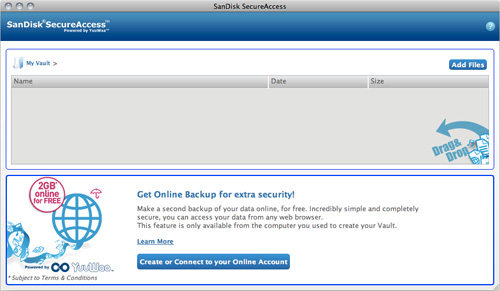
Once installed, and once you’ve successfully given the password, you have access to your encrypted files through the SecureAccess software’s pretty basic GUI. You can add files using the ‘Add Files’ button in the upper right corner. Or simply drag and drop them into this window where they’ll be automatically added to the secure vault.

When logged in to the SecureAccess software you’ll also see a safe-like icon on your desktop which you can use as a shortcut for encrypting files by simply dragging them on to it. It’s basically just another way to do things, that doesn’t require you to always have the SecureAccess software open.
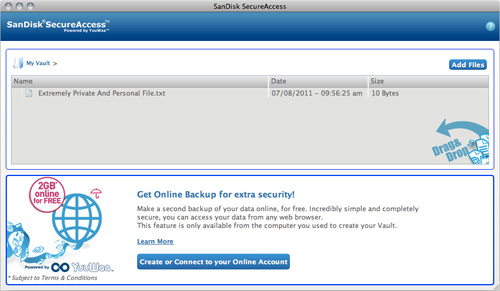
Overall though, I have to say the SecureAccess software and functionality is pretty basic. Files can be easily retrieved though the software when you’re logged in. But that’s the only way. You can’t find or retrieve them by using a file explorer window unfortunately. I also found that while you could add a folder full of files to the vault, which preserved the folder and its inner structure, you can’t create new folders using the SecureAccess software, or move files around inside the vault. Nor can you sort the encrypted files by name, size or date. So if you end up throwing quite a few files in there, it could get really messy and hard to navigate after a while. But, thanks to 128-bit AES encryption, I’m fairly confident that you’re unorganized mess is most definitely secure.
At the moment the 8GB and 16GB versions of the SanDisk Ultra USB Flash Drive are available from the company’s online store for $47.99 and $82.99 respectively. While oddly enough the 32GB version is only currently available from online stores like Amazon who are only asking $59.55 for it. So you’ll probably want to shop around online first in order to find the best price on the drives.




