
This post is syndicated with permission from GamerFront.net
When it comes to your gaming PC, getting the most bang for your buck(explosion out of your dollar) is of the utmost importance. For many, this means overclocking components such as the CPU and video card, to milk every last bit of performance from the hardware without paying anything extra. The downside to this is of course the additional heat generated from pushing your hardware to its limits.
So how do you keep your rig running cool without breaking the bank? Obviously upgrading your stock cooling system is going to be your first line of defense against heat. Now do you go with air cooling, or a liquid cooling setup? These days, I’m all for the latter. For a minimal increase in cost, you can greatly reduce not only the temperature of your components, but the noise as well.
Overview
Today we’re looking at another liquid cooling system from CoolIT. This time around is their Vantage A.L.C. It is a step-up from the ECO, which we reviewed earlier this year. The main difference between the two is the inclusion of a “brain” into the cooling unit.
The “brain” allows you to control the functions of the cooling unit, and to get a readout on the current temperature of the liquid. Rather than letting the motherboard dictate how fast or slow the fan spins (and thus how loud it is and how effective the cooling is), you can program the unit manually. It has three different settings: Extreme, Performance, and Quiet. Other things can be programmed as well, such as the color of the LCD, the orientation of the screen and other little things. The ability to change the fan speeds is what really makes this one interesting.
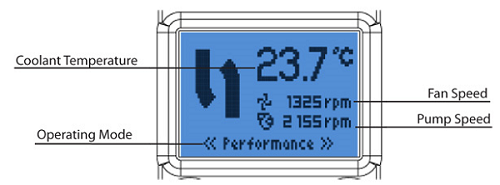
Installation
I’m not going to spend a lot of time on the installation, as it’s essentially the same as the ECO. That’s certainly not a bad thing, as the ECO was a breeze to install. Once again you have different brackets for the various types of CPUs on the market. Simply select the right one, attach the back plate, screw down the cooler, and put four screws into the fan. Plug in the cable to the fan, and one to the motherboard and you’re all set. Again, the whole process takes around 10-15 minutes, which is quite impressive for the improvement it makes.
Testing
Since there are three different modes for the cooler, we’ve gone ahead and broken the tests down to reflect the results of each mode both while the system is idling, and under full load for 10 minutes. All components are running at stock speeds. Here is a rundown of our test system:
CPU: Intel i7 950
Motherboard: Gigabyte X58A-UD3R
RAM: 6GB OCZ DDR3 PC3-12800 Platinum
GPU: MSI Radeon 4890 OC Edition
HDD: OCZ Summit 64GB SSD
OS: Windows 7 64-bit
Chasis: Thermaltake Element V
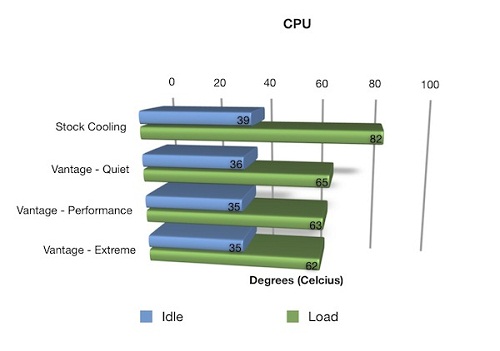
You can see that under load, it makes a huge difference, up to 20-degrees on the most aggressive setting. There is still a noticable change on idle temperatures, but that is not terribly surprising, as the CPU just isn’t heating up that much to begin with.
With only the small differences in temperature between the different settings, I just ended up setting it on ‘Quiet’ and leaving it there. If you start getting into overclocking, that is likely the only time you’ll want to kick on the ‘Extreme’ mode.
Conclusion
CoolIT has already shown their worth with their previous liquid cooling products. The Vantage A.L.C. takes an already great cooling solution and adds a level of control that will appeal to a variety of people. Anyone from the user looking for a quieter PC to the overclocker that depends on the extra cooling power to keep their system running stable. With a price tag of around $115, it’s a good choice for those that want more control over their cooling solution. If you’re the kind of person that’s just going to leave it on the standard ‘Performance’ mode, you might want to stick with the ECO A.L.C. as you’ll really see the same benefits at a cheaper price.
[ CoolIT ] VIA [ GamerFront ]




